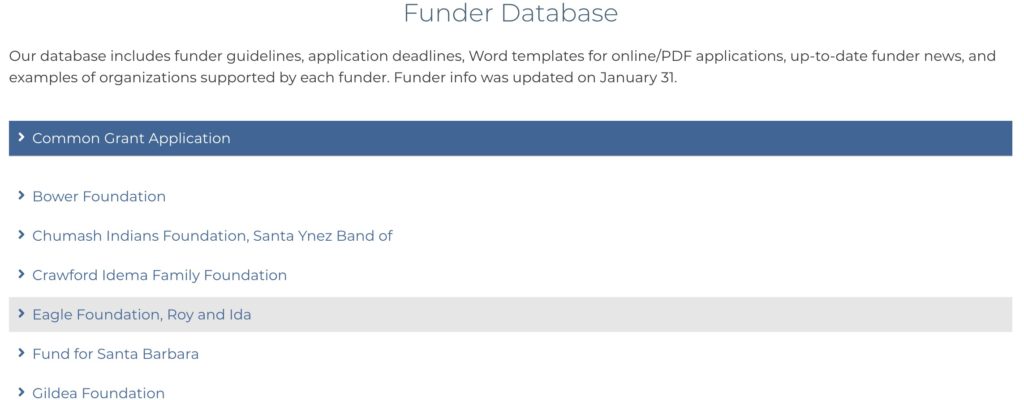Grant Center User Guide
Santa Barbara Grant Center
User Guide
The Santa Barbara Grant Center offers information on the most prominent funders that fund in Santa Barbara County. This is by no means an exhaustive list, but the great part is that the tracking tool is a completely customizable system after it is downloaded, so you can add your own funders and delete ones that you never apply to. The Santa Barbara Grant Center has three elements, described below.
NOTE: The Grant Center contacts funders directly to confirm deadlines and guidelines annually in January. While unlikely, we can’t guarantee that funders won’t make changes between those dates.
Funder Database
Our searchable database allows you to easily look up specific funders in order to find relevant information that might not be available elsewhere online. We provide general information and website links for funders who have a website. For those that do not have an online presence, we provide more detailed information. Most of it is self-explanatory.
Here is a shot of what the funder database looks like.
One thing that might require an explanation is the use of Word templates. For online applications/reports, we recommend creating a “working document” in Word or Google Docs (or whichever word processing software you use) with the application/report questions so that the writing and editing are done offline. Then, when the answers are finalized, they can be pasted into the online form. This way, it’s easier to send the drafts to your colleagues for review, you will have a Word/Google Doc copy of the grant in your files for easy modification the following year, and you don’t risk losing your work if something goes wrong with the online application.
Also available for download are the Common Grant Application and financials in Word/Excel.
Grant Writer List
This is an up-to-date list of grant writers who work locally that non-profits can contact when you are looking for a grant writing professional.
Grants Tracker
The tracker that you see in the Grant Center is a non-editable version of our customizable grants tracker that is pre-populated with information for the most prominent local funders. The value of the online version is that you can quickly look up current information like funder deadlines, contact information, and how the application needs to be delivered (email, online, etc.). The tracker can be easily sorted by deadline date or funder name. The best way to use this tool, however, is to download it and customize it for your own organization. We have spent years figuring out what information needs to be tracked for an efficient and successful grants program, and we hope you’ll find this useful.
Once downloaded, you can easily customize the tracker by adding your own funders/deadlines and removing ones you never apply to. Trackers can be accessed in multiple ways:
- Google Sheet: If you like working in Google sheets, this option will likely be your first choice. The Grant Center loves Google sheets since they are easily sharable among staff in your organization.
- To save it as your own Google Sheet, copy the entire sheet by putting your cursor in the top left corner.
- Copy the entire sheet and open a new, untitled spreadsheet in Google Sheets. Put your cursor back in the same left corner from which you copied the sheet, and paste in all of the copied data. You should now have a Google Sheet that is identical to the Santa Barbara Grant Center.
- Excel: You can easily use the tracker in Excel by downloading the Google sheet in excel format
To download the tracker, click the Download Tracker button. Once you arrive at the Google Sheet tracker, go to “file” and then “download as.” From there you can choose what format you want to download it in, including Excel, PDF, or CSV. NOTE: After downloading as an Excel file, you’ll need to adjust the height of the rows. To do this, highlight the whole sheet by clicking CTRL+A, then double click the line between any two row numbers. Or, look up how adjust row height in your version of Excel here: http://www.addintools.com/documents/excel/where-is-row-auto-height.html
Below are recommendations for how to use the tracker most effectively. We have come up with this system through decades of trial and error, and we have found that this way works best for us. We hope it works for you, too!
Funder
Include the name of the funder, the grant opportunity, and whether it’s a letter of inquiry (LOI), interim report, final report, sponsorship request, etc. Here are some examples of what you might type in the “funder” column:
- Crawford Idema LOI
- Crawford Idema Full Proposal
- Eagle Report Interim
- Eagle Report Final
- McCune Mini Grant
- SB Foundation: Express
- SB Foundation: Early Care and Education
Name these opportunities in a consistent way, with the name of the funder first, so you can sort easily by name.
Due Date
This is where you put in the funder’s deadline. If it’s a hard deadline, turn the due date blue to cue your eye that it must be turned in by that date. If the funder does not have a hard deadline, choose a deadline that works for your organization, but do not turn this date blue.
Deadline Notes
Write in any notes about the deadline, such as whether it’s an in-office or postmark deadline, the time of day it’s due, or that it’s not a hard deadline. You can also make notes about when reports are due, such as “due four weeks after award date,” or “due before next application.”
Status Comments and Date Submitted
As you are working on the grant/report, make notes on status, such as “1/12/21, emailed draft to ED for review” or “1/20/21, requested financials from CFO.” Once submitted, note the date and who submitted, such as “1/25/21, Heather submitted.” All these notes come in incredibly handy when you are managing multiple projects. It’s helpful to turn all the notes in this column red so they stand out.
Proposal Status
This is a drop down menu of choices. It’s pretty self explanatory. This is handy when you want to sort the sheet. We color code rows in addition to this drop down menu to show what’s been done at a glance:
- Once a proposal has been submitted, turn the row grey
- If you are not pursuing a particular opportunity this year, turn it pink. If you remove it from the list, you might forget to look into it next year.
Proposal, LOI, or Report
Type in what the item is here: proposal, letter of inquiry (LOI), or report. This is helpful when you want to sort the sheet.
Delivery Method
Type in how the funder wants this to be delivered. The options usually are only mail, hand deliver, email, or online system.
Funder Contact
Put in the contact name and email address/phone number for the person you actually speak to at the funder’s office, not a figurehead like the board president.
Funder Website
We recommend putting in the link to the guidelines page, or the page that is most relevant to your request, so you are not wasting time clicking through their whole website when you are revisiting their guidelines.
Link to Folder with Helpful Things Like Online Application Templates
This column is for links to the Grant Center’s Google Drive funder folders with helpful information.
Estimated Notification Date
Many funders will tell you when they make their award/declination announcements. Many don’t! If you know, it can be helpful to have that information at your fingertips when you are doing budget planning.
Notes
Use this column for anything random you need to remember about the funder, such as excerpts from important emails, ideas for what to apply for, or feedback from the funder on your application.
Funds Requested for What
This is where you put the name of your program/capital item, etc. that you are applying for.
Request Amount
Put in the amount you are requesting.
Award Amount
Put in the amount you receive. If you don’t get a grant, put in $0.
Grant Period
Some funders, like the National Endowment for the Arts, are very strict on when project activities can start. It’s handy to put this in the tracker so you don’t make a mistake and apply for something that will be finished by the time you would get an award.
History with Funder
Every year that you apply to a funder you can put in the amount that the funder gave you. This way the history is always easy to find, and you can make decisions about letting a funder go if you see that you received no grants from them for several years in a row.
Link to Online Application
When you start an online application, you can use this column to paste in the link to the login page. It can be difficult to find the link to an online form, so if you have it you won’t be stuck starting a new application in order to get into the form. We have pre-populated this tracker with some of the more common login links.
Login Information
Put in your username and password for each online application here. It’s definitely best to keep this information here, rather than in a separate document that nobody in your organization can find when needed! 😉
Have any questions, or want to simply drop the Grant Center team a line? Contact heather@thewriteteam.net.